
Accessing the Library
1. Click the Workarea button ( ) or icon (
) or icon (![]() ).
).
2. Click Library from the top right of the Workarea.
3. The Library folder appears.
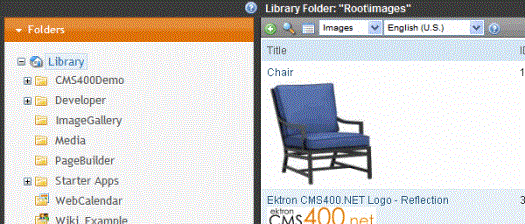
4. The sub-folders appear in the left frame. Files in the root folder (library) appear in the right frame.
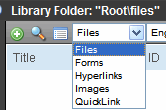
You can use the dropdown list (circled above) to change the type of library files that appear.
To work with any library file, click it. When you do, the View Library screen appears, providing additional information about the item. From here, you can
edit its title, file name, or description
overwrite it
find content linked to it
delete it
The following table explains the toolbar buttons on the library screen.
Note: Your system administrator determines which library folders you can access, and which functions you can perform on library items within the folders.
|
Button |
Description |
For more information, see |
|
|
Search library |
|
|
|
View the library’s properties screen |
|
|
|
Add an image, file, quicklink, or hyperlink to the library |
|
|
|
Select the type of Library file to work with |
|






